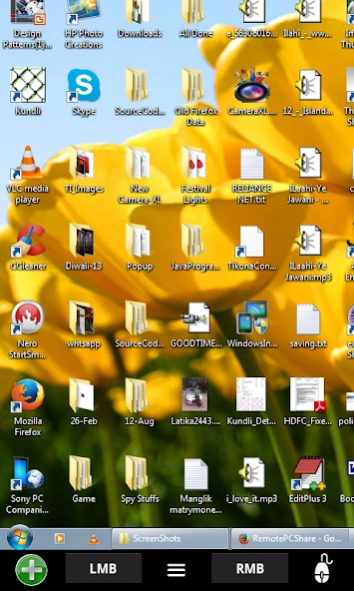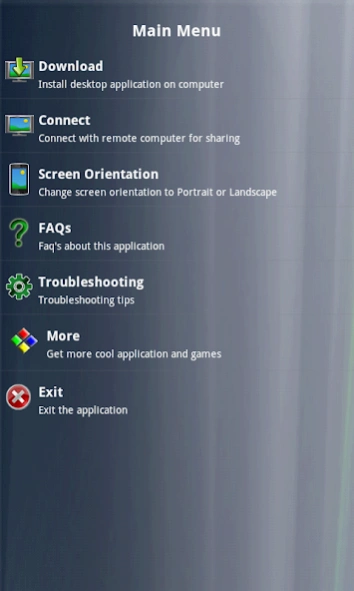Remote PC Share 1.15
Free Version
Publisher Description
Remote PC Share - Connect with computer located on remote place from any part of the planet.
Note: Please read its FAQ’s & troubleshooting guide before using this app. Java jdk 1.6 or higher need to be installed on computer.
Using “Remote PC Share”
1. Connect with computer located on remote place from any part of the planet, do not requires login/password.
2. Connect with any GUI based Operating system, No OS limitation.
3. Navigate computers mouse remotely.
4. Type Text on remote computer.
5. Set Zoom levels of computer screen on mobile.
6. Set network performance & Screen quality using mobile during navigation.
7. Good for giving presentations to people, use this app as a remote control to navigate presentation slides on computer, many more features.
8. For Support call support@mightylandapps.com
If wants to go for Ad free version then please download "Remote PC Share Pro".
Instruction manual or working of this app is available at
http://remorepcshare.blogspot.in/
or you can download manual from
https://drive.google.com/file/d/0Byr68DctfSHyZEhkRENWcUdhMjg/view?usp=sharing
About Remote PC Share
Remote PC Share is a free app for Android published in the System Maintenance list of apps, part of System Utilities.
The company that develops Remote PC Share is Mighty Land. The latest version released by its developer is 1.15. This app was rated by 20 users of our site and has an average rating of 3.8.
To install Remote PC Share on your Android device, just click the green Continue To App button above to start the installation process. The app is listed on our website since 2016-07-09 and was downloaded 6,995 times. We have already checked if the download link is safe, however for your own protection we recommend that you scan the downloaded app with your antivirus. Your antivirus may detect the Remote PC Share as malware as malware if the download link to com.remotemouse is broken.
How to install Remote PC Share on your Android device:
- Click on the Continue To App button on our website. This will redirect you to Google Play.
- Once the Remote PC Share is shown in the Google Play listing of your Android device, you can start its download and installation. Tap on the Install button located below the search bar and to the right of the app icon.
- A pop-up window with the permissions required by Remote PC Share will be shown. Click on Accept to continue the process.
- Remote PC Share will be downloaded onto your device, displaying a progress. Once the download completes, the installation will start and you'll get a notification after the installation is finished.